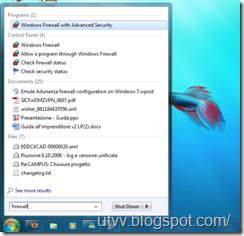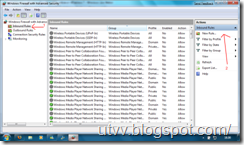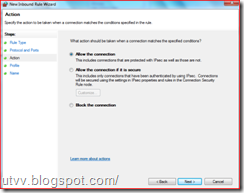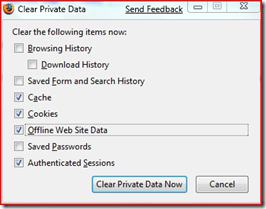[UPDATE: 19 April 2009] Check this new post to read the latest Megavideo tricks.
[UPDATE: 19 September 2009] Check this new post to read the latest Megavideo tricks.
Today I talk about a fantastic video streaming site: Megavideo.
Megavideo, for all people that unknown it, is a site similar to YouTube, but here is possible find series (Dr. House, Desperate Housewives, Heroes, Dexter, …), movies, cartoon…
Megavideo, however, have a problem: recently it introduce a time limit. You can watch videos for 72 minutes, but then you must attend 52 minutes before watch other videos.
Fortunately, there are two methods to bypass this limit.
- Change your IP (http://en.wikipedia.org/wiki/Ip), if you use Firefox (it’s very similar also with other browser):
- File –> Tools –> Clear private data (or Ctrl+Shift+Canc)
- Select this box:
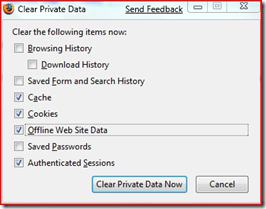
- Switch off your modem or router (this is a brutal method, but it is rapid)
- Wait one minute
- Switch on your modem
This method is very rapid, but some time is not possible because you can’t switch off your modem (you download big file from other programs :) ) or because you have a static IP given by your provider ( Fasteweb ). Fortunately, there is another method.
2. Work offline:
- Open your video and click on pause.
- Wait that ALL video is loaded
- File –> Work offline
- Watch your video
- File –> Work offline
- Select another video
Now you can see all videos without time limit.
This is a video-help:
Good vision.
Bye.
-----------------------------------
Update: se also how download videos from Megavideo
Read more...