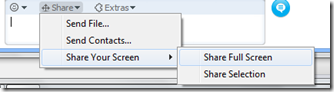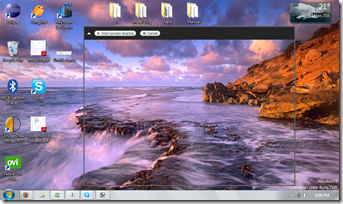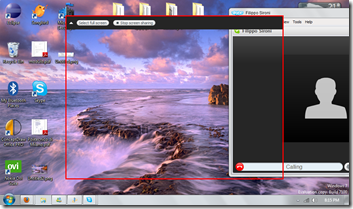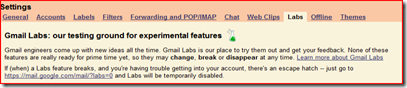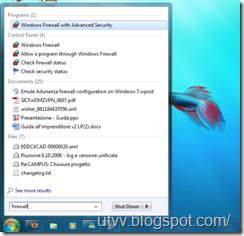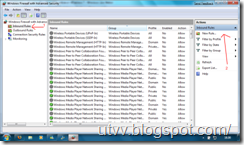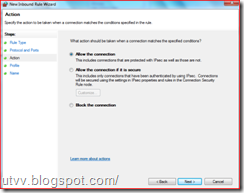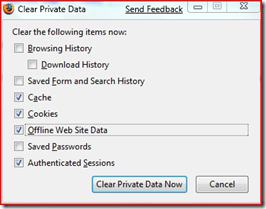Hi, dear Under The Wire readers, if there is still anyone after our long, really long silence.
 I’m sorry to tell you that we have been and we still are really busy for our University stuffs, damn PoliMi. We also got a life, and this is the real reason we are not posting anymore…
I’m sorry to tell you that we have been and we still are really busy for our University stuffs, damn PoliMi. We also got a life, and this is the real reason we are not posting anymore… unfortunately for you when we had to choose what to do in our spare time blogging like nerds wasn’t the coolest thing we should have done, so the blog was quite abandoned to itself.
After this really interesting introduction about our life (I know you care about us) let’s go Bardo (If you don’t understand this don’t worry) back to the real topic of this post, even if it is quite boring… I have to write somewhere some notes on how I set up this f***king virtual machine, just to remember what I have to do to make all the things work in a reasonable way. Of course I also share these notes hoping that will be useful.
Let’s start form the beginning, for our course of High Performance Processors and Systems (HPPS for its friends) I have to develop a CUDA application starting form an existing pthreaded (Damn PoliMi, again) algorithm.
Since I don’t even consider dual boot nor switching to Linux as my primary operating system and I don’t have any second PC to use only for UNIX development I had to install all the stuffs on a Virtual Machine.
I choose VirtualBox just because it is free and it comes from Sun (Seems they crippled my mind with Java). It works quite well, but you have to download the latest version. With the previous version I experienced really annoying problems with networking. A single download was able to take forever, hogging the CPU of my poor computer, even trying to make my Facebooking harder (Playing with VirtualBox process priority fixed my facebooking, but wasn’t helpful for the networking of my virtual machine, so install the latest version and you will be fine).
Create a virtual machine. Basically you have to choose how much RAM and disk space you want to waste. As usual, the more the merrier.
Next step is to download and install openSUSE 11 (I know it is not considered the best distro, but nVidia supports it). Take the live cd and go on. I an not here to teach you how to install a Linux distro, however I think that there is no need to tell you what to do. Just mount the cd and follow the instruction. Trust me, it’s easy.
When you have you openSUSE installed (You managed to install it, isn’t it?) we can enjoy and have some fun installing VirtualBox additions. First of all you need to download gcc, make (openSUSE should be really user oriented if it lacks these tools) but also kernel-source. If you are lucky it’s enough, otherwise you also have to update your kernel, to have the same version of kernel and sources (Oh, maybe openSUSE is not that good).
When you have downloaded and installed these tools mount VirtualBoxAdditions fake cd rom and install it with the shell script included. After a while and a reboot you should have it all up an working. But don’t worry, the fun isn’t over.
To avoid strange and really annoying problems you need another little fix. Open control center, look for screensaver and disable both screensaver and lock screen, unless you want to have a really cool black screen every time you forgot your virtual machine in the background for ten minutes.
Now all is behaving quite well (I still have to fight with makefiles, but this is another story and is too of topic even for this post).
See you, when I will blog again.
Read more...


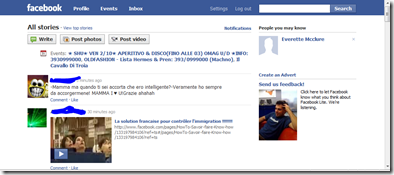
![151020091269[1] 151020091269[1]](https://blogger.googleusercontent.com/img/b/R29vZ2xl/AVvXsEgHM7rnUB_AuJuCFQK7FIAal1MmjOtzbfqs1YN6dpiyhyphenhyphenJe848-UKSqLDsZPiYak3g8K2gwjigTgoeV1bBs-Co97p8Zg9ij2Jery656hzk1Z21olamEdpTNzpuvkGaHzjYM_w4207YQol6U/?imgmax=800)
![151020091268[1] 151020091268[1]](https://blogger.googleusercontent.com/img/b/R29vZ2xl/AVvXsEh73YfG2K2QhhEOmUeyU9kwbJ5-v7kWAKr-lyPo99ObJ404QZ8bLPOZa4GIl3yP9oD7aoI1dVgyvWkd5yUC9OvUeAOEo6BjQFb1Lq8nPjzBD2SKupPPlSQgGX6H-YJNhy3IfjvGdObb4Uak/?imgmax=800)
![151020091270[2] 151020091270[2]](https://blogger.googleusercontent.com/img/b/R29vZ2xl/AVvXsEj89NO1xc2nZWJL5KVKViABihzPFwwLaF-cy88oZPz4h0kTsQ3NERI7DD-kMmvwhYXylkCiDaOJjXF5l049IDJRcRXB59i9qYkjHc1Ei8ezv5gUp6XPEaMERYsxohUO7fYFZtHPuyywYiKH/?imgmax=800)
![151020091272[1] 151020091272[1]](https://blogger.googleusercontent.com/img/b/R29vZ2xl/AVvXsEgw_HzdvcfGfJOdInfHJ-vIGnly9I6lIQXCgZOyLMMGNhC9p-qrK8uZJEj4pxEeHig_0meCeMtcLJnpSy6ZW-sOzP7fJ-cIbCYRKU335y-vsNKCt1DmprEVFf1ajoovoyip5NsQ9cuyldos/?imgmax=800)
![151020091273[1] 151020091273[1]](https://blogger.googleusercontent.com/img/b/R29vZ2xl/AVvXsEgcICE2O40hZDi6nweFLPg6M09-Vdhv8gSMSlJeTXSFmU2luLN39TIVXyhv23iX6HOeoIcyJQk3EbG9QpI5sErV_AIqpCpVzfNHL9KnIzuMxEDynLa-UniW3ijRR6UVq-SM5KMGktrip0Ww/?imgmax=800)
![151020091274[1] 151020091274[1]](https://blogger.googleusercontent.com/img/b/R29vZ2xl/AVvXsEiaLzh2VACvjOSJPOIlO282U2Y9XFjtzIDuLpOrD-gvKGGBWysmOB83EPzMPalA1BtZTQTEMPUO41XhgxNmXIE76OGEoTFiuqzdBvLnia7BIZjP74mkb1zevo_92I6RBkFdXdMeFubOiOGj/?imgmax=800)